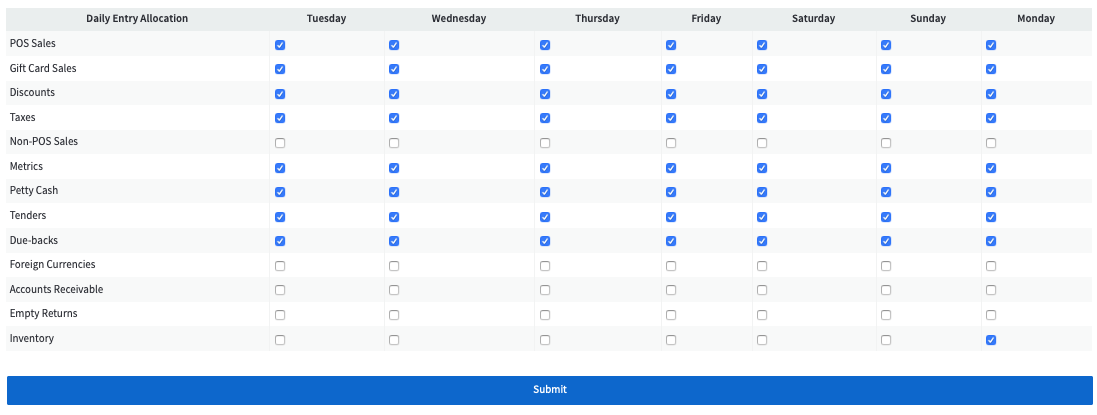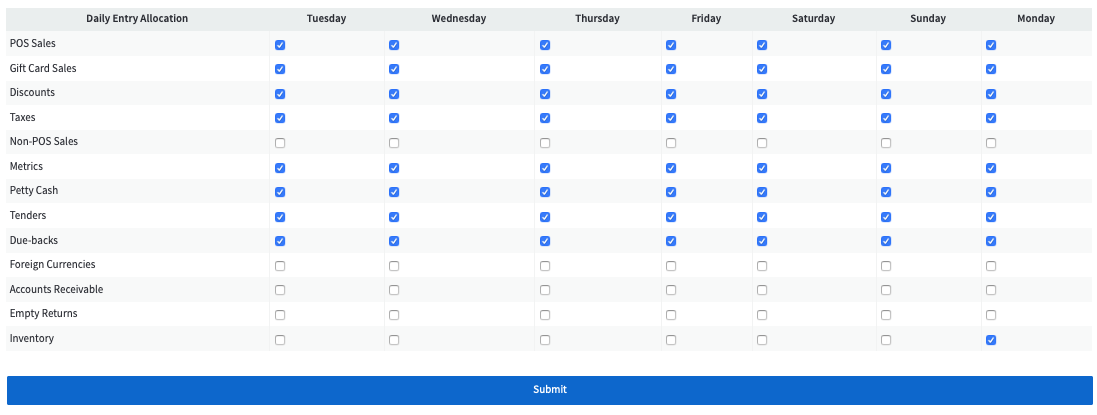How to: Customize Daily Entry
Daily Entry Categories
- Click the Accounting icon in the navigation menu
- Click the Daily Entry tab
- Click the Customize button in the ribbon
- Drag and drop categories to arrange it a preferred order
Note: Items above Petty Cash can not go below it.
- Check off the boxes for the categories that should be visible each day
Note: Unchecking all days will hide that category from the Daily Entry.
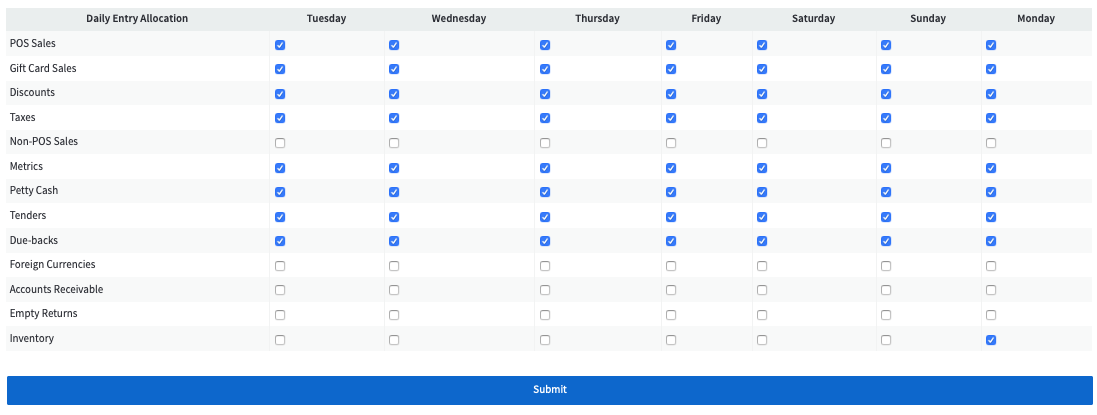
- Finish by clicking the Submit button
Daily Entry Category Line Item Order
- Select a category from the list in the calendar day you want to modify
Example: POS Sales / Gift Card Sales.
- Click the Customize button in the ribbon
- Drag and drop line items to arrange in a preferred order
- Finish by clicking the Submit button
No results found